How to install Arduino IDE For theme pack
in this tutorial, I will show you how to install the dark theme for your Arduino IDE
for the reason of overexposure to the screen light of your computer dark themes decreases
the danger of eye damage.
Why should the background be dark?
Looking at the white screen for a long time is not good for our eyes. Our eyes become tired, and this causes distraction.
With this change, you will have more efficient code visualization and you will be able to write long time code without tiring your eyes.
Note: If you are comfortable with the visual instruction you can view the video tutorial here.
First, we need to download the dark theme at the link below.
https://github.com/jeffThompson/DarkArduinoTheme
Extract and open the zip file to your computer.
Go to the directory where you installed or save the Arduino IDE.
In my case, I installed it on the drive C of my computer.
The Default directory "C:\Program Files (x86)\Arduino\lib"
Back up your old theme folder to restore the original theme.
Replace the downloaded theme on the directory.
Restart the Arduino IDE and it will run the dark theme.


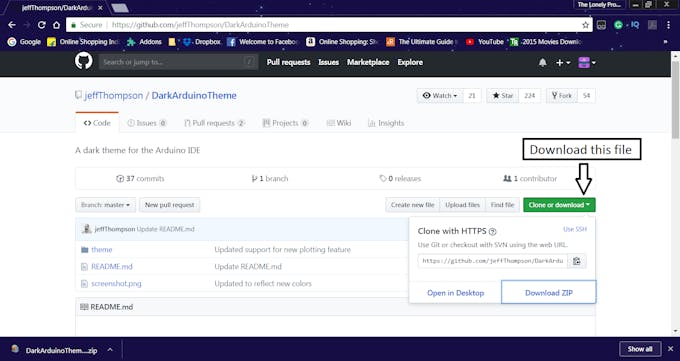
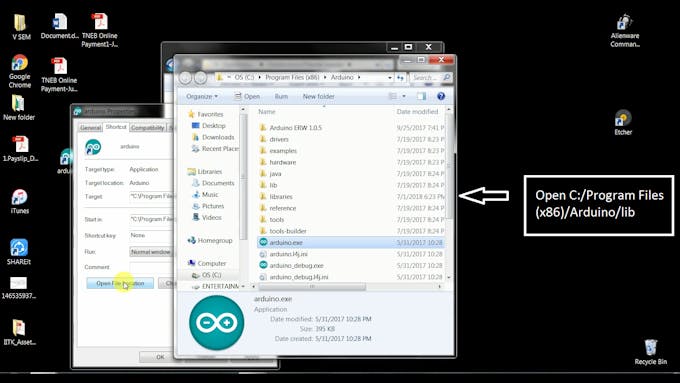
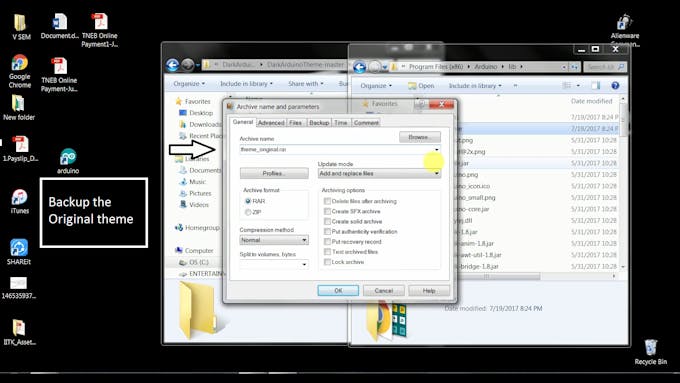
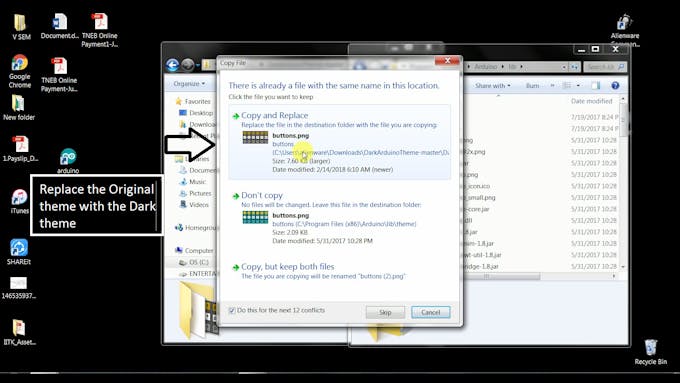
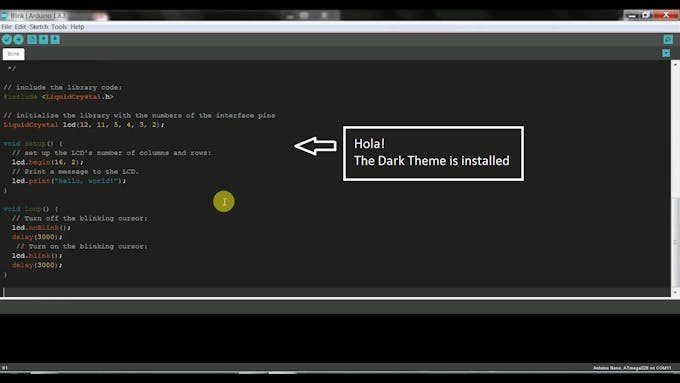




0 Comments